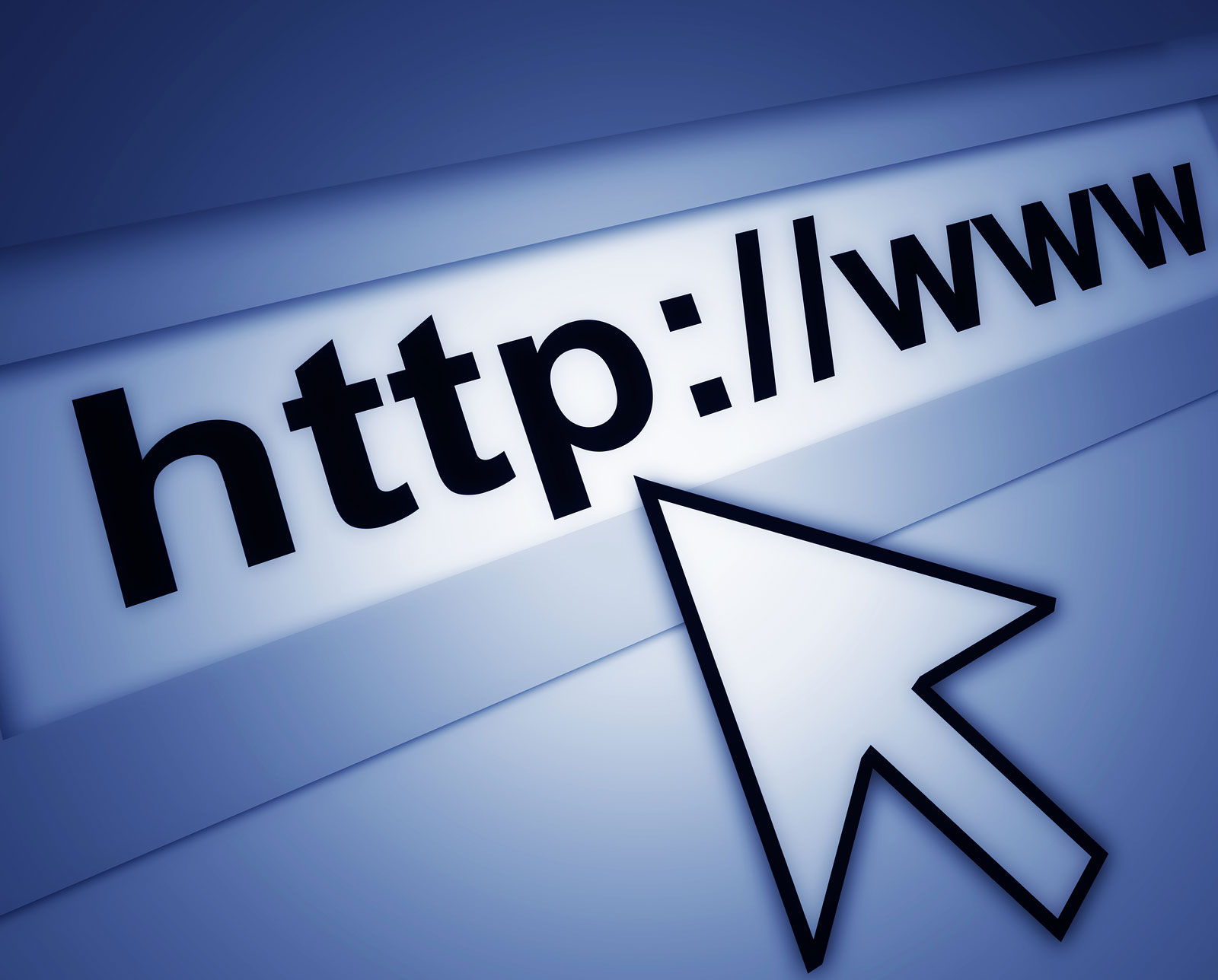Hello again!
Wow! This fall's NDATL conference was a fantastic day of professional development.
The keynote speaker,
Don Wettrick, gave some wonderful insight on how all teachers can incorporate innovation, creativity, and critical thinking into their classrooms by giving students voice and choice in their projects. This can lead to some awesome ideas and incredible student projects. Through these projects, students can find their passions and make a HUGE impact on their communities and world. Check out his website, linked above, for more information. If you'd like to read his book,
pure genius, I'd be happy to lend it out :-)
The breakout sessions focused on creative approaches to class assignments and makerspaces, places of creative exploration. After this conference, I can talk to your departments about the following:
- Green screens
- Makerspaces
- "Tinkering" for learning
- Teaching students to code
- Incorporating innovative PBL into your classrooms.
I look forward to sharing more as teachers come in for collaboration. :-)